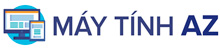Chuột Không Dây Bluetooth 4 Nút 2.4ghz Cho Laptop
Mô tả ngắn
Máy tính & Laptop > Chuột, Bàn Phím > Chuột Gaming || Chuột Không Dây Bluetooth 4 Nút 2.4ghz Cho LaptopCòn ít hoặc hết hàng
So sánh giá ×
- Giao hàng toàn quốc
- Được kiểm tra hàng
- Thanh toán khi nhận hàng
- Chất lượng, Uy tín
- 7 ngày đổi trả dễ dàng
- Hỗ trợ xuất hóa đơn đỏ
Giới thiệu Chuột Không Dây Bluetooth 4 Nút 2.4ghz Cho Laptop
*Welcome to my shop* i am glad to serve u hereAll goods in this store are in stock
Deliver fast
100% new high quality
If you have any questions about the product, please contact us by chat and we will get back to you as soon as possible.
Product description:
Small fresh mini dual-mode wireless mouse
Color: black, white, pink, green
size
Length: 104 mm/ 4.09 inches
Width: 57 mm/2.24 inches
Height: 24 mm /0.94 inches
Net weight: 48 g
Material: ABS shell, metal roller
Bluetooth version: 4.0
DPI: 1000-1200-1600 three-speed switch
Battery: One AA battery (1 section 5, not included)
Working mode: photoelectric
Number of buttons: 4
Connection method: Bluetooth BLE4.0 / RF2.4GHz
Receiving distance: <10M
Working current: 13mAh
Standby current: 2mAh
Sleep current: 45uAh
Sleep time: 10 minutes
Applicable system: Bluetooth mode: win8 or higher, Mac OS X10.10 or higher, Android
Wireless mode: XP, win7 or higher, Mac OS X10.10 or higher
Method of use
Open the battery cover, install AA battery, and switch the power switch to ON. It can then be connected to the mouse in 2.4ghz wireless mode or bluetooth mode.
Wireless mode
1. Insert 2.4g receiver into USB port of PC.
2. Switch the mouse to wireless mode, press the bottom mode key Switch, and the bottom green light flashes once to enter wireless mode.
3. When the green light goes off, the 2.4g mode is paired successfully, and the mouse can be used normally.
Bluetooth mode
1. Click the mode key at the bottom of the mouse to Switch once, and the blue light at the bottom flashes once to enter bluetooth mode
2. After switching to bluetooth mode, hold down the switch 3-5 seconds. When the blue light at the bottom starts flashing, the mouse will enter the bluetooth pairing mode.
3. Open the bluetooth device on PC, click to add BT device, select Mouse/keyboard, and the device named t-mouse will appear, click pair.
4. After successful pairing, the blue light at the bottom is off and the mouse can be normally used.
Matters needing attention
1. Mode Switch: press the mode Switch key at the bottom. The green light flashes once to enter wireless mode and the blue light flashes once to enter bluetooth mode.
2. This product can connect two computers in two modes at the same time. Press the mode key at the bottom to Switch between the two computers.
3. The blue light or green light at the bottom flashes in normal use, which is a reminder of low power. Please replace the battery as soon as possible.
4. Do not put the product near the heat source or throw it into the fire
5. When any liquid enters the product, please immediately turn off the power switch and take out the battery.
6. Take out the battery when you do not use the mouse for a long time.
Giá BUTTCOIN
Từ khóa
dareu chuột chơi game chuột dareu logitech razer chuột corsair chuột không dây razer viper chuột máy tính gaming chuột không dây logitech chuột gaming giá rẻ chuột gaming không dây fuhlen g90 g403 g102 logitech chuột game g90 chuột chơi game không dây g102 g304 logitech g102 fuhlen l102 logitech g603 chuột logitech g304 logitech chuột gaming dareu em908 fuhlen chuột máy tính logitech g304